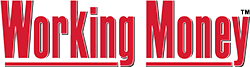
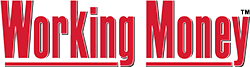 |
||
After submitting your article text, you will be prompted to submit a graphic for your article. If you wish to add a graphic, click the "Browse" button to open your computer directory. Locate and open the file that you wish to add. Finally, click the "Next>>" button to finish the processing. If the processing is successful, the graphic image will be displayed on the following page. If needed, resizing and reformatting will be completed by STOCKS & COMMODITIES staff.
The most important requirement for any graphic file that you submit is the file format. The graphic files must be in GIF (*.gif), JPEG (*.jpg), or bitmap (*.bmp) format. If you have an IBM-compatible computer, you can right-click on a graphic icon and view the properties to check the file format.
One of the easiest ways to create a graphic is to use the Print Screen (F13) button on your keyboard. This will make a copy of your screen's appearance at the time the button was pressed. Then paste the "picture" into any image editor. The program Paint is included with Windows operating systems and works great for this purpose. Save the file as a 16 color or 24-bit bitmap file. You can use this file to download with your article.
If you feel that that there has been an error in the processing, please send an Email to Survey@Traders.com, including any error messages you may have received. Any feedback you provide will be greatly appreciated.
Questions or Comments?Send message to: Survey@Traders.com
|
[Traders' Resource | Add a Product to Traders' Resource | Message Boards] [Subscribe/Renew | Free Trial Issue | Article Code | Search | Help Files] Departments: [Advertising | Editorial | Circulation | Employment | Contact Us] Copyright © 1996–2025 Technical Analysis, Inc. All rights reserved. Read our privacy statement. |
. |
|